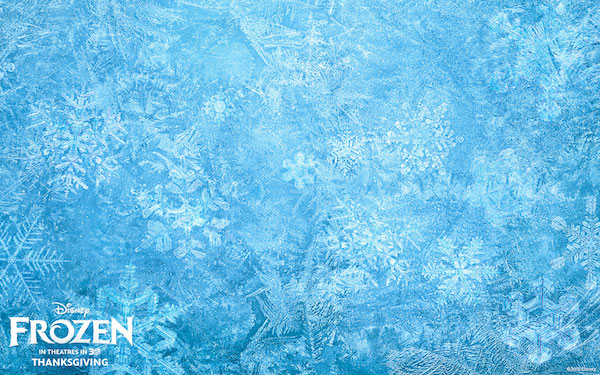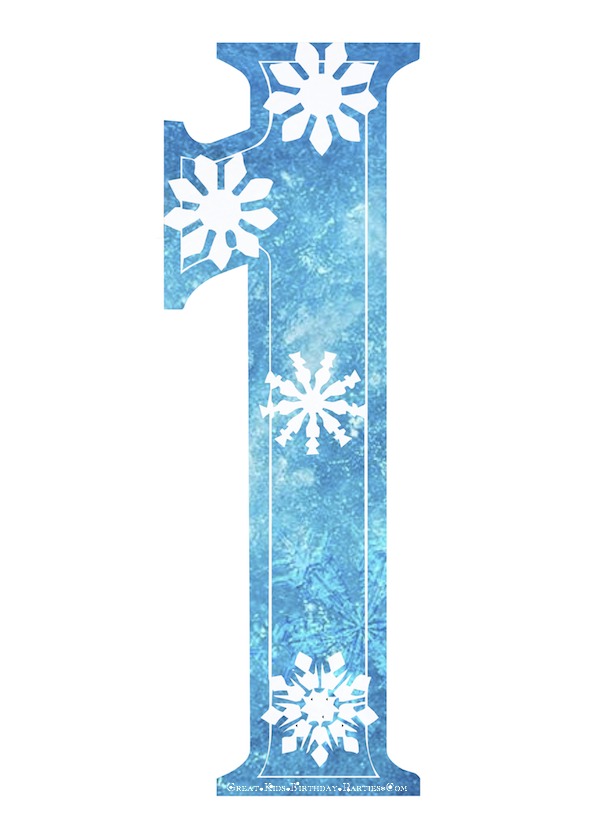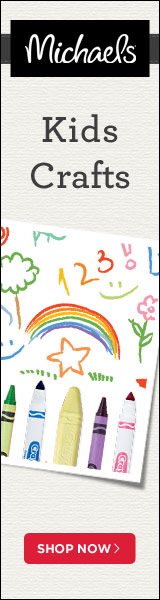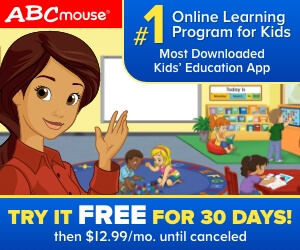Frozen Font
Disney's Frozen Movie is an animated comedy-adventure that kids are just crazy about! Soon after the movie was released, it became a favorite party theme for kids.
Start your Frozen party by using this similar Frozen font to make your invitations, party labels, party favors, decorations, cake and cupcake toppers and lots more. It's easy and fun to do and you can personalize your labels by making your child's name in this font.
First, let us explain that to our knowledge the Frozen movie font is not an actual font but one made specifically for the movie. The fonts we are using below are whimsical fonts that give the "illusion" of the Frozen font style and work great for parties. As we explained in our Free Disney Font page, whenever the actual font does not exist we try to find something close to the actual font. We do this in the spirit of celebrating children's birthdays and the opportunity for parents to make some fun personalized party supplies. You can download the first font here. Note that the first font image and the second font image are exactly the same font but with a different approach. In the first font below, we layered the Frozen wallpaper directly below it.
Update - Hooray! There is now a new Frozen Font, keep reading! (It's below Style 4).
Your Name in Frozen Font

Frozen Font Generator
What does this mean? That you can make any name in the Frozen font style. This is great if you don't want to download the entire font alphabet or if you just need a name. It's easy, free and super quick to do! So come follow along.
First, if possible, open 2 browser windows side by side so it's easier to follow along, but trust me when I tell you, you'll know how to use it in under a minute! If you're doing the 2 windows, keep us open in one and go to Frozen Font generator. Once there scroll down until you see "select a font". The font will automatically show up in the box but in case of a glitch, the font is "ice kingdom - bold - por Kustren". Now we begin.
Let's Get Started
1. Enter Text - Enter the word you want in the Frozen font style, I entered Frozen in the first example.
2. Enter Size - It appears that 200 is the highest you can go, but thats big enough for most projects. We recommend generating the font at 200 and you can always make it smaller. Enlarging it after the fact may make word blurry or pixelated.
3. Pick Color - When you click in this space, a color menu will appear. Pick the color that you want (mini tutorial below). Once you decide on the color, you must click on the "pick color" box (number 3) to remove the color menu because the "generate" button is behind the color menu.

So below is the same generator as above, but this time I'm going to make the name "Sophia". As you can see, the font selection was already there. Then I typed Sophia in the text box, kept the size at 200 and clicked on the "pick color" box.
To find different colors, look at number 3 below and follow the arrow to the pink circle. Notice the arrows on either side of the color bar. Click on the cursor and move up and down to see the different colors. Once you find the general color you would like, click on the little circle in the box to the left of the arrow (sorry, I forgot to mark it). The circle in my picture below is just barely visible on the top right corner. Move the circle around until you find the color you would like. Once you like the color, click on the "pick color" box and this will make the color menu disappear. Then click on "generate" (red box) and.............

........watch your masterpiece appear! And VOILA! You did it! To save, right click on mouse and click on "save as". For mac users, simply drag to your desktop.

A quick word on the letter "O". If you type it in capital letters (pink circle), the "O" will appear as a uppercase letter.

But if you want the signature curly "O", then type it in lowercase (pink circle). But notice that the "O" will be the same height as the other letters. I think it still looks pretty.

To download the entire font, scroll down (past Style 4).
Frozen Font Style 1

To get the frozen ice effect you can use Frozen wallpapers, below is the one we used. Click on image for download.
Font Style 2
The next 2 Frozen fonts are different but very easy to reproduce.

We love this font above because it just shouts fun and looks great on party labels. To make the font above first click here. Once there go to "By Font Name" and click on the letter "O" (see image below). Scroll down to the "Oliver" font and click on it. Please note that this font does not come with the sparkles, those were added after (will give link further down).

Your screen should have something similar to the image below. This is where you choose the type of logo you want to use. For this tutorial, click on "alien glow" (circled below).
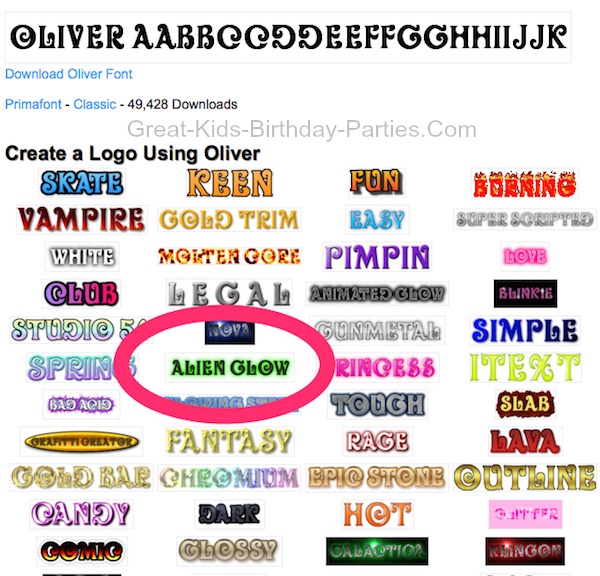
You're almost finished at this point. First, choose a font size, we suggest making it larger and you can always decrease it later. Enlarging it after you finish may make it blurry.
To take the green glow away, click on the box next to "glow color" and bring it all the way to the top and left. This will give you a white color and therefore get rid of the green glow. Next, choose a color for the outer text color. This is b apically the outline of the letters. We used the blue color #0D8CD6. For the inner text color we use white (#FFFFF).
There are more options below the inner text color, but for this tutorial we did not make any changes to any of the fields.
Your font should now look close to the font in the image below. Make sure to scroll down and click on "Create Logo". This will take you to a screen where you need to click "download image". This action will download your beautiful creation to your desktop (for MAC users).

We hope you had fun making your own Frozen font and we wish you a wonderful celebration!
Note: Sparkle images will be posted in 2 weeks.
Font Style 3

Here's another Frozen font that's very easy to make and has so many ways to incorporate it into your Frozen birthday party. To make this fun design, click here to begin. Your screen should look like the one below. Once here, type in your text. Next choose font size, please note that anything above 200 is considered premium which means you have to pay. We used 199 font size which is usually large enough for most party projects.

Next step is to choose which font you want to choose. To make the one in the image below we used "action is jl". Your font should look similar to the one below at this point.

Next let's take the background out so it's easier to see the font. To do this, click on the "background" tab and choose white which is all the way to the top and left on the color box.

Now click on the "Logo" tab and look next to "Fill". Choose "Pattern" then click on the box space below it and choose the same color as the one below it. Both color boxes should look the same to achieve this effect, however play around with the different colors and perhaps you might find something you like better. Remember it's free to make these fonts so you can make as many as you want.

One, more step and your done. Click on the "Shadow" tab and look to the right of the word "Type". Here you have different options that are fun to try. Click on each one just to see how your font changes. We also liked glow for this project and you can even change the size and color of your glow. But, for this picture tutorial, we chose "None" to keep the font clearer.
Then click on "Create Logo" then "Personal Use" (unless it's for commercial use), and your font will be downloaded onto your desktop (Mac users).

Voila! You did it! You can now click on the "Text" tab and write your child's name, or food names to label your party food, etc. There's just so much you can do. Have fun creating your beautiful logo and have a great celebration!
New Frozen Font
OOOH!!! I'm so excited I can barely stand it! Why? Because there is now a new Frozen font designed by Kustren that is absolutely beautiful! And it's FREE! I made a logo using his font to show you just how pretty it is..... and here it is!
 Frozen Font
Frozen FontFrozen Font
Here are some fun and whimsical fonts that are in the same theme as the Frozen font. Click on images to download these free fonts.
We added a snowflake to the Frozen font above (it's on the letter "O"). We posted the snowflake clipart below, just click on image for free download.
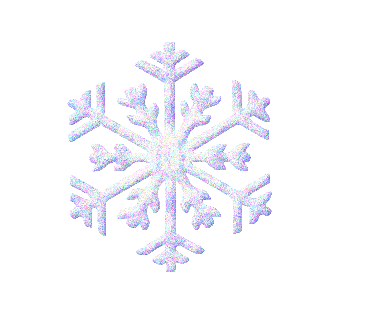
Here's the sun clipart we used for the Frozen font above. Just click on image to download or right-click on mouse and click on "Save as".
Snowflake Clipart
Snowflake Font

This snowflake font is so pretty and perfect for a Frozen birthday party, and it's absolutely free to download. We love this font so much we decided to make the font with the Frozen background (below). These Frozen clipart numbers are great for invitations, decorations, cupcake toppers, cake topper, thank-you tags and so much more. We hope you enjoy using them as much as we enjoyed making them.
FROZEN Numbers

These snowflake numbers are huge on purpose. Each number fits on an 8 1/2 x 11 inch ( 21.59 cm x 27.94 cm) sheet. We made them large because you can always reduce the size without changing the quality of the image (won't get blurry or pixelated) and the larger images are great for cake toppers & decorations. We recommend you print on card stock for a sturdier number, especially if you're gong to stand the number up.
Click on image below to download the number with the Frozen background or click here to download the snowflake alphabet font (shown in image above).
Please note that you can right-click on your mouse and then click "save as" straight from this page if you don't mind the small copyright on the bottom of each number. Otherwise, click on image for download without the copyright.
FROZEN Wallpaper


FROZEN Images
These Frozen images from Disney make a great background for birthday invitations. Click on images to download.
Snowflake Background
To view more fun Disney Fonts, visit our Free Disney Font Page
To see more Frozen party ideas, visit our Frozen Party page and Frozen Clipart page