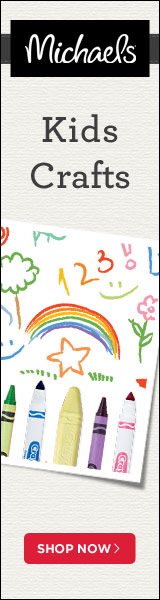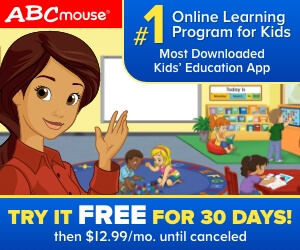Sofia the First Font
Having a Sofia the First Party? Learn how to use Disney's Sofia the First Font and Template to make your party invitations, party favors, party labels, decorations, stickers and more.
Disney’s newest princess has arrived! Sofia the first is an animated children’s series featuring Sofia a young princess on Disney Junior. She is a commoner who becomes a princess when her mother marries the King and she becomes royalty.
She is given a purple magic amulet which allows her to talk to animals. This amulet of Avalor also gives Sofia the power to call on the other Disney Princesses when she needs help.
The show highlights character qualities such as kindness, honesty, generosity, loyalty and grace.
Sofia the First Font
Disney fonts are so much fun and there is an infinite amount of party things you can make with them. First I'll share the free fonts with you:
Download "Sofia the First" Font HERE
Download "Once Upon A Princess" Font HERE
Note: Whenever the actual font is not available, we share with you the most similar fonts. This is the case with this font.
There are several Sofia the First font options that are close to the actual one which we will share with you later but for now we will be demonstrating with the font in the picture shown above.
So you have the font, now what? You might be wondering "It's pretty, but what can I do with it"? That's where we come in.
This is what the font looks like when you first download it.
Now, while this is pretty by itself, it's always fun to embellish it and there are many ways to do this such as color, texture, background, frames and lots more. In this picture tutorial we will be changing color and texture.
Ready to make your font beautiful?
Before we continue, open 2 windows (tabs), one so you can do it as we go along and another so you can read the steps here.
STEP 1
Click HERE. Your window should look like the one below.
STEP 2
Click on page 2, and your screen should look like the one below. Now click on logo "WINNER".
Note: These logos are moved around periodically, so If you don't see the "WINNER" logo on this page, look through all the pages until you find it.
STEP 3
Now your screen should look like the one below. Here youare gping to do 4 things:
1. Logo Text - Type the text you want here.
2. Font Size- Enlarge your size as much as possible because later on if you have to enlarge your text for a particular project it may get blurry. Notice that as you move the font size bar across you will run into a vertical line. That line is your free size limit (size 199), any larger and it becomes a premium feature which you have to pay for.
3. Font - Click on the bottom right corner arrow of the font box (circled in green).
STEP 4
After clicking on the font arrow, you will get a green window with fonts. Type "black chancery" in search box. Then you MUST click on actual font so that it works, otherwise it will not accept the font.
Your Sofia the First font should look like the one below. Make sure you have the following:
- Logo Text: Sofia the First
- Font Size: 199 or size you prefer
- Font: Black Chancery
Note: You can always go back and change something if you want.
STEP 5
In the picture above, notice the blue tab that says " Text " (below the top "Create Logo" in the green rectangle). Skip "Logo" and "Shadow" for now and:
1. Click on the "Background" tab
2. For "Type" click on Color
3. For "Color" click on small arrow on bottom right hand corner of the color rectangle (green arrow).
4. Pick the general color you want first from the right vertical color selection, then fine tune by moving the little circle on the larger color square.
Your text should look like the one above. The color purple that I used for the tutorial is #bd27f4 as you can see in the example below. But there are many colors and shades to choose from and remember this site is free (as long as you stay under 200 font size) so you can do it as many times as you like.
Another option, which is actually my favorite, is to leave the background transparent, this way you can use the font over any background.